Email Encyclopedia: What is a Shared Mailbox
Table of Contents
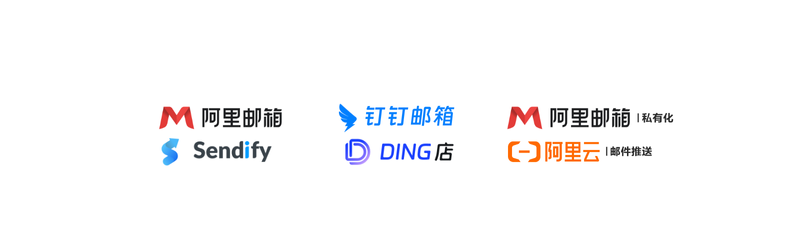
A Shared Mailbox is a feature in electronic mail systems that allows multiple users to access and manage a single mailbox account. This type of mailbox is typically used for team collaboration, customer service, project management, and other scenarios where multiple people need to jointly handle emails. Unlike personal mailboxes, shared mailboxes do not belong to a specific user but are used collectively by multiple authorized users. In modern enterprise communication, shared mailboxes are a common and efficient collaboration tool.
Shared mailboxes are common in enterprise-level email services, such as Microsoft Exchange Online (as part of the Microsoft 365 suite) and Google Workspace’s shared mailbox functionality. Through shared mailboxes, organizations can centrally handle customer support, sales inquiries, human resources, and other public affairs without having to create separate user accounts for each public mailbox.
Functions and Features #
1. Multi-user Access Permissions #
The most notable feature of a shared mailbox is that multiple users can access the same mailbox simultaneously. Administrators can assign different permission levels to different users, such as:
- Read-only permission: Users can view email content but cannot make any modifications or replies.
- Write permission: Users can read, compose, and send emails but cannot delete emails.
- Full control permission: Users can perform all operations, including managing folders, rules, and permission settings.
This permission management mechanism ensures the security and controllability of shared mailboxes.
2. Email Sending Identity #
When sending emails using a shared mailbox, users can send emails as the shared mailbox identity rather than from their personal email addresses. This helps maintain communication uniformity and professionalism, especially in external communications (such as customer support mailbox support@company.com).
3. Calendar and Contact Sharing (Supported by Some Platforms) #
Some email platforms (such as Microsoft Exchange) allow shared mailboxes to be used in conjunction with calendars, contacts, and other features. This means that team members can not only share emails but also view and schedule shared calendar events or manage shared contact lists.
4. No Independent Login Account #
Shared mailboxes typically do not have independent login credentials. Users must log in to the email system through their personal email accounts and then access the shared mailbox. This design simplifies account management and also avoids issues of shared mailboxes being misused or passwords being forgotten.
5. Storage and Management #
Shared mailboxes usually have independent storage space, the capacity of which can be configured by system administrators. Some platforms allow shared mailboxes to be used in conjunction with archive mailboxes, retention policies, and other features to meet compliance and long-term storage requirements.
Application Scenarios #
1. Customer Support Teams #
Shared mailboxes are very suitable for customer service departments. For example, a shared mailbox named support@company.com can be accessed by multiple customer service personnel who can collectively view customer emails, assign processing tasks, reply to emails, and ensure timely responses to customer issues.
2. Sales and Marketing Teams #
Sales teams often need to handle emails from potential customers. Using a shared mailbox can help team members collaboratively follow up on customer emails, ensuring that important information is not missed. Marketing teams can also use shared mailboxes to uniformly manage promotional emails, event registrations, and other matters.
3. Human Resources Departments #
HR departments typically need to receive employee leave applications, reimbursement requests, internal feedback, and other emails. Shared mailboxes allow multiple HR members to handle these emails together, improving work efficiency and ensuring information transparency.
4. Project Collaboration #
In large projects, project managers can create a shared mailbox (such as project-team@company.com) for use by project members. This centralizes project communication management, avoiding email dispersion and information loss.
5. Cross-departmental Collaboration #
When multiple departments need to jointly handle certain matters, a shared mailbox can serve as a unified communication channel. For example, legal, finance, and procurement departments might need to jointly handle supplier contract-related emails.
Configuration and Management #
The configuration of shared mailboxes is typically completed by system administrators, with specific steps depending on the email platform being used. Below are configuration processes for some common platforms:
Microsoft 365 (Exchange Online) #
- Log in to the Microsoft 365 Admin Center.
- Navigate to “Recipients” > “Shared mailboxes.”
- Create a new shared mailbox and set the mailbox address (such as
support@company.com). - Assign access permissions to users (such as “Full Access” or “Send As” permissions).
- Users can access the shared mailbox through Outlook or Outlook Web App (OWA).
Google Workspace #
- Log in to the Google Admin Console.
- Navigate to “Users” > “Shared mailboxes.”
- Create a new shared mailbox and assign members to it.
- Members can log in to Gmail with their Google accounts and add the shared mailbox in “Settings.”
- Users can switch accounts in Gmail to access the shared mailbox.
Advantages and Limitations #
Advantages #
- Improving Collaboration Efficiency: Multiple users can handle emails simultaneously, avoiding information silos.
- Unified Communication Image: Using a unified mailbox address when sending emails externally enhances professional image.
- Simplified Account Management: No need to create independent user accounts for each shared mailbox.
- Flexible Permission Control: Different access levels can be set according to needs.
Limitations #
- Lack of Independent Login Capability: Cannot log in directly to the shared mailbox; must access through a personal account.
- Unclear Responsibility Division: Multiple users operating may cause confusion in email handling, requiring good team collaboration mechanisms.
- Storage Space Limitations: The storage space of shared mailboxes may be limited by the platform, requiring regular cleaning or archiving of emails.
- Security Risks: Improper permission management may lead to email leakage or operational errors.
Best Practices #
To better use shared mailboxes and avoid potential problems, here are some recommended best practices:
1. Clear Division of Responsibilities #
Although shared mailboxes allow access by multiple users, roles and responsibilities of each person should be clear. For example, who is responsible for replying to customer emails, who is responsible for archiving emails, etc.
2. Regular Cleaning and Archiving #
Shared mailboxes easily accumulate a large number of emails. It is recommended to regularly clean up invalid emails or archive historical emails to keep the mailbox organized and efficient.
3. Setting Up Email Classification and Labels #
Using folders, labels, or rules to categorize emails helps team members quickly find the information they need.
4. Monitoring Access and Operation Logs #
Some platforms support logging functions, which can track who accessed the shared mailbox, who sent emails, etc. This is very helpful for auditing and security management.
5. Training and Communication Mechanisms #
Ensure that all members using the shared mailbox understand its usage methods and precautions. Establish good communication mechanisms to avoid duplicate operations or missing important emails.
Differences from Other Mailbox Functions #
Shared Mailbox vs. Distribution Group #
- Shared Mailbox: An actual mailbox that users can directly access and send emails from.
- Distribution Group: An email address used to distribute emails to a group of users, but without mailbox content itself.
For example, sending an email to sales@company.com (a distribution group) means all sales team members will receive the email, but the mailbox itself does not store email content.
Shared Mailbox vs. Resource Mailbox #
- Shared Mailbox: Mainly used for email communication.
- Resource Mailbox: Used to manage reservations for meeting rooms or equipment, typically used in conjunction with calendar functionality.
For example, meeting-room-01@company.com is a resource mailbox used to book meeting rooms.
Conclusion #
Shared mailboxes are an indispensable part of modern enterprise communication, providing an efficient way for teams to handle emails collaboratively. Through proper configuration and management, shared mailboxes can help organizations improve work efficiency, unify communication image, and enhance team collaboration capabilities. However, when using shared mailboxes, attention should also be paid to permission management, responsibility division, and data security to ensure maximum benefits.
As the demand for collaboration tools continues to grow in enterprises, the functionality of shared mailboxes is also continuously improving. In the future, we can expect more intelligent shared mailbox management tools, such as automatic email assignment, AI-assisted replies, intelligent archiving, and other features to further enhance the practicality and user experience of shared mailboxes.