---
title: "Email Encyclopedia: What are Email Rules (Inbox Sorting)"
date: 2025-07-23
artist: Yuanshu
summary: "Email rules are powerful tools for automatically managing emails, allowing for sorting, marking, forwarding, or deleting messages based on conditions, improving efficiency and keeping your inbox organized."
tags: ["Email Encyclopedia", "Alibaba Mail"]
keywords: ["Email Rules, Inbox Sorting, Email Filtering, Automated Management, Email Classification, Email Client, Server-side Rules, Outlook Rules, Gmail Filters, Email Efficiency Tools"]
description: "Email rules are powerful tools for automatically managing emails, allowing for sorting, marking, forwarding, or deleting messages based on conditions, improving efficiency and keeping your inbox organized."
---
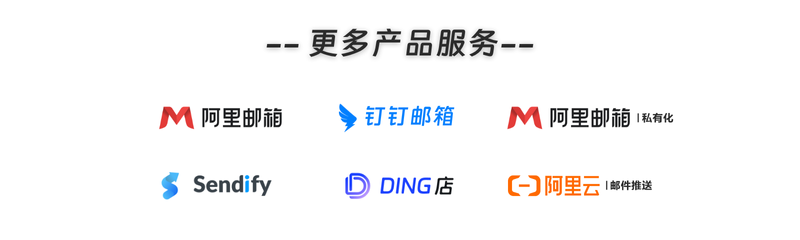
**Email Rules**, also known as **Inbox Sorting Rules** or **Email Filtering Rules**, are a feature provided by email clients or servers that allows users to automatically categorize, mark, forward, delete, or otherwise process incoming emails based on specific conditions. By setting up email rules, users can effectively manage email traffic, improve work efficiency, and reduce information overload.
Email rules are widely used in various email services, including Microsoft Outlook, Gmail, Apple Mail, Mozilla Thunderbird, and others. They have become an essential part of modern email systems.
## Basic Concepts of Email Rules
### 1. Components of Rules
Email rules typically consist of the following basic components:
- **Conditions**: Define the triggers for the rule, such as sender address, email subject, keywords, email size, etc.
- **Actions**: Operations that the system will perform when conditions are met, such as moving emails to specific folders, marking as read, forwarding to others, deleting emails, etc.
- **Exceptions**: Optional components used to exclude certain emails that meet the conditions but should not be processed by the rule.
### 2. Rule Execution Order
In email clients or servers, multiple rules can usually be set up. These rules are executed according to a set priority order. Some systems allow users to adjust the execution order of rules to ensure that the most important rules are processed first.
For example, a higher-priority rule might automatically mark emails from your boss as "important," while another rule might automatically archive emails from a specific mailing list to a "News" folder.
## Types of Email Rules
Based on where the rules are set up and how they are executed, email rules can be divided into the following categories:
### 1. Client Rules
Client rules are set up in the user's email client (such as Outlook, Apple Mail). These rules only execute when the client is running. For example, the Outlook desktop client allows users to set up rules locally to automatically categorize certain emails into specific folders.
**Advantages**:
- Flexible setup, suitable for personalized needs.
- Access to local client features.
**Disadvantages**:
- Only effective when the client is running.
- Not suitable for multi-device synchronization management.
### 2. Server-Side Rules
Server-side rules are set up on the mail server and automatically execute on the server whether the user is logged into the client or not. Modern email systems such as Gmail and Exchange Online support server-side rules.
**Advantages**:
- Not dependent on client running status.
- Consistent across multiple devices.
- More secure and stable.
**Disadvantages**:
- Features may be limited by the API provided by the server.
- Setup may not be as intuitive as client-side rules.
### 3. Script-Based Rules
Some advanced email systems support defining email processing logic through scripts (such as VBScript, PowerShell, AppleScript). These rules are suitable for scenarios requiring highly customized automation.
For example, enterprise IT administrators can use PowerShell scripts to batch set up rules for Exchange mailboxes, implementing automatic email archiving, classification, forwarding, and other functions.
## Common Application Scenarios for Email Rules
The applications of email rules are very broad. Here are some common usage scenarios:
### 1. Automatic Email Classification
Users can set up rules to automatically categorize emails from specific senders or containing specific keywords into different folders. For example:
- Automatically archive all emails from "newsletter@example.com" to a "Subscriptions" folder.
- Move emails containing the keyword "invoice" to a "Finance" folder.
### 2. Marking Important Emails
Rules can be set up to automatically mark emails from superiors, clients, or specific project teams as "important" or "high priority" for timely processing.
### 3. Automatic Email Forwarding
In some cases, users want to automatically forward specific emails to others. For example:
- Automatically forward all emails from "support@example.com" to the customer service team.
- Forward project-related emails to team members.
### 4. Automatic Deletion of Spam
Although most email services provide spam filtering features, users can also set up rules to delete specific spam, such as emails from known spam senders or containing specific keywords.
### 5. Automatic Archiving of Old Emails
For users who keep emails for a long time, rules can be set up to automatically archive emails older than a certain period to specific folders, keeping the inbox tidy.
## Configuration Methods (Using Common Platforms as Examples)
### 1. Microsoft Outlook
Outlook supports both client and server-side rules. The specific configuration steps are as follows:
1. Open Outlook and click on the "Home" tab.
2. In the "Move" group, click "Rules" > "Manage Rules & Alerts."
3. Click "New Rule," select a template or customize conditions.
4. Set conditions, actions, and exceptions.
5. Click "Finish" and enable the rule.
### 2. Gmail
Gmail's rule feature is called "Filters." The setup steps are as follows:
1. Log in to Gmail, click the gear icon in the upper right corner, and enter "See all settings."
2. Switch to the "Filters and Blocked Addresses" tab, scroll to the bottom and click "Create a new filter."
3. Set conditions (such as sender, subject, keywords, etc.).
4. Click "Create filter," select actions (such as skip inbox, apply label, forward, etc.).
5. Scroll to the bottom and save changes.
### 3. Apple Mail (Mac)
Apple Mail allows users to set up rules for email sorting:
1. Open Apple Mail, go to "Mail" > "Preferences" > "Rules."
2. Click "Add Rule," set conditions and actions.
3. Click "OK" to save the rule.
## Advantages and Limitations of Email Rules
### Advantages
- **Improved Efficiency**: Automatically process emails, reducing manual operations.
- **Personalized Management**: Customize email processing logic according to user needs.
- **Keep Inbox Tidy**: Automatically classify, archive, and delete emails, keeping the inbox clear.
- **Timely Response to Important Emails**: Automatically mark or forward important emails, avoiding missing them.
### Limitations
- **Rule Conflicts**: Multiple rules may conflict with each other, leading to inconsistent email processing.
- **Over-reliance**: Excessive reliance on rules may cause users to overlook certain emails.
- **Maintenance Cost**: When there are too many rules, management and debugging costs increase.
- **Security Risks**: Improper settings may cause sensitive emails to be accidentally deleted or forwarded to others.
## Best Practices for Email Rules
To effectively use email rules, it is recommended to follow these best practices:
1. **Regularly Review Rules**: Regularly check and update rules to ensure they meet current needs.
2. **Avoid Rule Conflicts**: Ensure that conditions and actions between rules do not interfere with each other.
3. **Test New Rules**: Before formally enabling new rules, it is advisable to test them first to ensure their behavior meets expectations.
4. **Use Labels/Folders to Organize Emails**: Combine label or folder functionality to improve email classification efficiency.
5. **Set Exceptions**: Set exceptions for important emails to avoid them being misprocessed by rules.
## Conclusion
As the importance of email in personal and business communications continues to rise, email rules have become an important tool for efficiently managing electronic mail. By properly setting up email rules, users can achieve automatic classification, marking, forwarding, and archiving of emails, thereby improving work efficiency and maintaining a tidy and organized inbox. In the future, with the development of artificial intelligence and automation technology, email rules will become more intelligent, able to automatically learn and optimize email processing strategies based on user behavior, providing users with a more personalized service experience.