Email Encyclopedia: What is Auto-Forwarding
Table of Contents
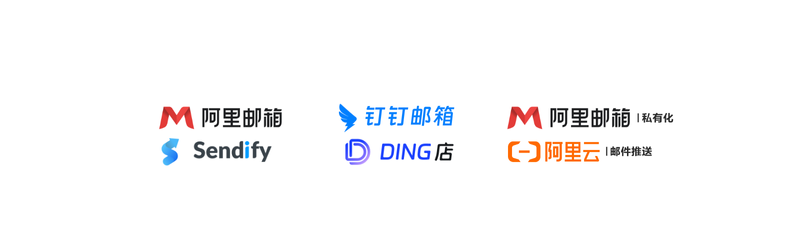
Auto-forwarding is a feature in email systems that allows users to automatically send received emails to another specified email address. This feature is typically used to transfer emails between different mailboxes, share information, or ensure that certain key emails can be viewed promptly by specific personnel.
Auto-forwarding can be temporary or set up for the long term, depending on the user’s needs and the support provided by the email service provider. Although it brings convenience to users, there are also certain security risks, such as potential misuse for information leakage or phishing attacks.
How Auto-Forwarding Works #
The auto-forwarding function is controlled by the mail server. When an email arrives at the user’s primary mailbox, the server checks whether the user has set up auto-forwarding rules. If set, the server will copy and send the email to the specified target email address according to the configuration in the rule.
Typically, auto-forwarding does not delete the original email but keeps it in the original mailbox, unless the user has specifically set options like “delete after forwarding.”
Components of Forwarding Rules #
A typical auto-forwarding rule includes the following components:
- Trigger Conditions: Such as all emails, emails from a certain sender, subjects containing specific keywords, etc.
- Target Address: The email address to which the email will be forwarded.
- Additional Actions: Such as whether to keep a copy after forwarding, whether to notify the recipient, etc.
Application Scenarios #
The auto-forwarding function has wide applications in daily life and work, mainly including the following aspects:
1. Work Handover and Team Collaboration #
When employees leave or transfer positions, enterprises often set up auto-forwarding to transfer the original employee’s emails to the successor, ensuring customer contacts are not interrupted and important information is not missed.
2. Multi-Device/Multi-Account Management #
Users may have multiple email accounts (such as work email and personal email). To centrally manage emails, they can automatically forward emails from multiple mailboxes to a main mailbox for processing.
3. Family or Project Group Sharing #
Family members or project group members can share certain categories of emails through auto-forwarding, such as bill reminders, activity notifications, etc.
4. Mailbox Migration Transition Period Usage #
During the process of changing email service providers or upgrading email systems, auto-forwarding can be used to synchronize emails from the old mailbox to the new one, avoiding information gaps.
Setup Methods (Using Mainstream Email Services as Examples) #
The setting interfaces of different email platforms vary slightly, but the basic process is similar. Here are the auto-forwarding setup steps for several common email platforms:
Gmail #
- Log in to Gmail.
- Click the gear icon in the upper right corner to enter “See all settings.”
- Switch to the “General” tab.
- Find the “Forwarding” section, click “Add a forwarding address.”
- Enter the target email address and confirm.
- Select the forwarding method (forward only, forward and keep a copy, etc.).
- Scroll to the bottom of the page and click “Save Changes.”
Outlook / Microsoft 365 #
- Log in to the Outlook web version.
- Click the gear icon in the upper right corner to enter “View all Outlook settings.”
- Select “Mail” > “Automatic processing” > “Forwarding.”
- Check “Enable forwarding.”
- Enter the forwarding address, and choose whether to send a confirmation notification to the sender.
- Click “Save.”
QQ Mail / 163 Mail (NetEase Mail) #
- After logging in to the mailbox, click “Settings” in the top menu.
- Enter “Account and Security” or “Mail Settings.”
- Find the “Mail Auto-Forwarding” option.
- Add the forwarding address and save.
Security Risks and Considerations #
Although the auto-forwarding function is very useful, it may also bring some potential risks if used improperly, especially in enterprise environments.
1. Data Leakage Risk #
Auto-forwarding may cause sensitive information to be sent to external mailboxes, especially when users are unaware that they are forwarding internal company emails to personal mailboxes.
2. Misuse by Hackers #
Once an email account is compromised, attackers may quietly set up auto-forwarding rules to send all emails received by the user to their own mailbox, thereby stealing private information.
3. Anti-Spam Mechanism Misjudgment #
Some anti-spam systems may mark auto-forwarded emails as spam or forged emails, affecting normal communication.
4. Circular Forwarding Problem #
If two mailboxes set each other as forwarding targets, a circular forwarding problem may occur, causing emails to be continuously passed back and forth, which may eventually be blocked by the server or cause system burden.
Security Recommendations #
- Regularly check the auto-forwarding settings of your mailbox to ensure there is no unauthorized forwarding.
- Obtain IT department approval before enabling auto-forwarding in enterprise mailboxes.
- Do not casually forward emails containing confidential information.
- Use strong passwords and enable two-factor authentication to prevent unauthorized account access.
Difference from “Auto-Reply” #
Auto-forwarding is often confused with “Auto-reply” or “Vacation reply,” but they have different functions:
| Feature | Auto-forwarding | Auto-reply |
|---|---|---|
| Changes Email Content | No, directly forwards the original email | Yes, usually includes a customized message |
| Sends to Others | Yes, sends to a specified mailbox | No, usually replies to the sender |
| Main Use | Email transfer, sharing | Informing others of inability to reply promptly |
| Keeps Original Email | Usually keeps | Does not involve original email processing |
Some email systems support enabling both auto-forwarding and auto-reply functions simultaneously.
Legal and Compliance Considerations #
In some countries and regions, auto-forwarding involves data protection regulations (such as the European Union’s General Data Protection Regulation, GDPR). Enterprises should ensure compliance with relevant legal requirements when deploying auto-forwarding strategies, especially when handling personal information of employees, customers, or partners.
In addition, many organizations explicitly stipulate restrictions on the use of auto-forwarding in their information security policies, such as prohibiting the automatic forwarding of company emails to unauthorized mailboxes to prevent information leakage.
Conclusion #
Auto-forwarding is a powerful and convenient email feature. Reasonable use can improve work efficiency and optimize email management processes. However, its potential security risks should not be ignored. While enjoying the convenience, users should enhance security awareness, regularly review forwarding rules, and ensure information security is not threatened.
With the development of email technology, future auto-forwarding functions may integrate more intelligent options, such as AI-based intelligent filtering forwarding, dynamic permission control, etc., further enhancing user experience and security.